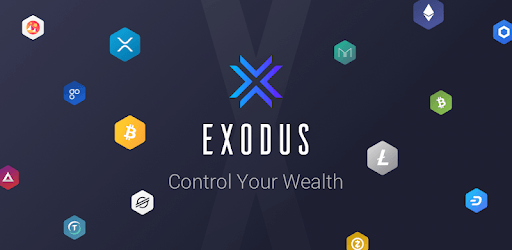The new Exodus Wallet is on the rise in the crypto industry for its cutting-edge technologies which not many wallets are offering. Here’s why the Exodus Wallet is standing out from the queue.
The Exodus is a digital crypto wallet. And one of the many things which makes the wallet stand out is that; it contains an internal exchange system. To conveniently convert cryptocurrency pairs. However, the user cannot send any fiat currency to the wallet or nor can it exchange fiat currencies into crypto.
Step 1: Install Exodus Wallet
Another point to the notice of the wallet is the availability of cross-platform support. You can follow this link which would lead to the Exodus download page. For all of your cryptos, you only need one crypto application.
Exodus for your computer
- If you look on the left side of the download page, you will see a section named “DESKTOP” and listed in this section, you would find the Download button, as in the photo below. The version number might be different for you according to the time of your download, but the process is the same.
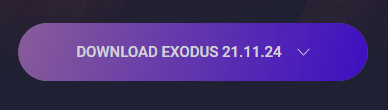
2. After clicking on the link and you will be presented with a drop-down list with platforms listed. Choose your platform ranging from Mac, Windows, or Linux).
3. After the file is downloaded, install the application by clicking on the next options giving the required privileges.
4. Launch the application. With no formalities to abide by, no account to create, no username, no password.
Exodus for your smartphone
- Back on the Exodus Download page, glance over to the “MOBILE” section which would have two links, shown below.
- Click on the option which suits with your smartphone.
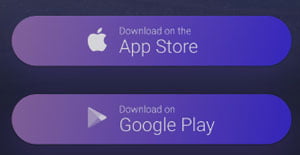
2. After installing the application, open the app. Same as the desktop, no username, no account to create.
Step 2: Sending/Receiving Crypto with Exodus Wallet
Crypto payments for Exodus computer
- Go to the “Wallet” tab on the left bar.
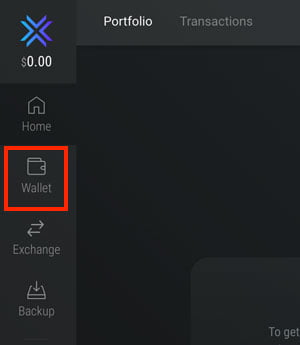
2. From the list, choose the crypto coin which you want to receive the payment. For example, Bitcoin.
3. If your desired cryptocurrency is not on the list. You would find the “+Add More” button at the end of the list. Click on the button and add the missing crypto from the new popped-up screen.
4. Corresponding to the currency chosen, you will see the number of Bitcoins you have and the equal dollar value as well as the “Send” and “Receive” buttons.
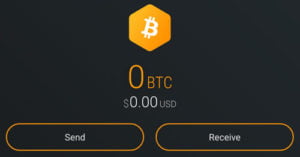
5. To receive the cryptocurrency, click on the Receive button. There would be a line with an array of characters. This is your address (public key) for the cryptocurrency chosen. There would also be a large QR code which is the pictorial representation of your address.
6. To send the selected cryptocurrency, click on the Send button. You will be prompted to enter the destination address of the crypto(address of the receiver). Always try to copy and paste the address. Try not to type it yourself.
7. You need to send this address to the person who wants to send you crypto. And they will click on “Send” and enter your address and enter the amount and send you the crypto.
Crypto payments for Exodus smartphone
- When you enter the smartphone application, you will by default be in the “Wallet” tab. If not, tap on it.
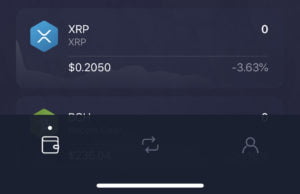
2. From the list of crypto, choose the cryptocurrency you want to receive the payment in. Say, bitcoin. Also, if you don’t find your crypto in the list, you can add the crypto with the “+Add More” button.
3. Once you find or add the crypto to which you want to receive payments, you will see the current price of the crypto and the corresponding dollar value.
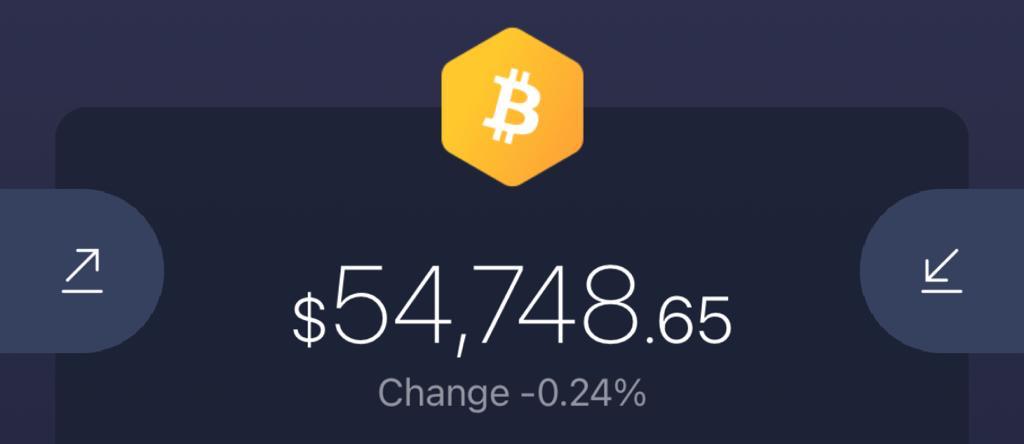
4. On the right-hand side, there will be an icon with a down arrow. Tap this link to receive the chosen crypto. Once you can on the arrow, there will be an array of characters. That would be your address. Accompanying this is the huge QR code representation of your address.
5. The left-hand-side icon with up arrow is used to send crypto. After tapping on it, you’ll be asked to enter the amount you want to send; type in the amount, or press “Hallf” to send 50 percent of all funds available for the selected crypto; or “All” to send 100 percent. Once confirmed, press “Done”.
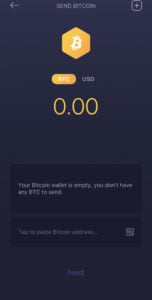
Step 3: Securing your Exodus Wallet
You might be skeptical about the security of the app as there is no login, not even any password. So, we will add one. And as you would have figured out, the crypto stored is on your hard drive. So what if someone steals from you? Or the hard drive crashes? To tackle these, there obviously are some backup strategies to implement, and should be done before any incident.
The simple solution to all is to back up your private key. The private key is a series of 12 secret words that allows anyone who has their knowledge to access your wallet, from anyone around the world. So, understand the importance and keep it safe yet accessible. Using the private key, you can recover your funds if anything happens to your device.
Securing on a Computer
- Open the application and click on the ‘Backup’ tab on your left.
- The opened window will prompt you to set a password. An ideal password ranges from numbers, letters, and special characters. When done, click on “NEXT”.
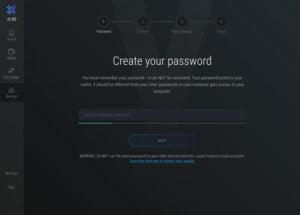
3. Enter your password again and click on “NEXT”.
4. Then you will see 12 empty fields. But when you hover your mouse over them, you’ll be able to see the word. Record these words somewhere and also in order. Click on “NEXT”.
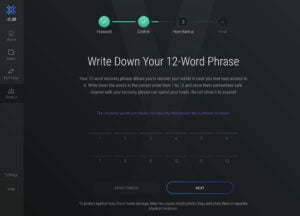
5. Just as an extra set of precaution, the software asks you to verify the words displayed of your 12-word private key. Select it and click on “FINISH”.
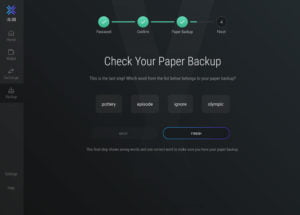
Securing on Smartphone
- To create a password, tap on the “Profile” tab on the bottom.
- Set a new 6-digit password and for verification, enter the password again.
- To obtain the series of 12 lines with dotted lines. Your finger should be steady on “Press and Hold to Reveal” to show the 12 secret words.
- An array of words with dotted lines come out. Note them somewhere out of sight and of course keep this a secret.
Some Key Points
- You can only use one class of cryptocurrency with one wallet. If you try to send Bitcoin to a Litecoin address, the funds will be completely lost.
- Be particular about the sending address. If you are sending Bitcoin, send it to a Bitcoin address and not to anything other like Bitcoin Cash, Bitcoin Gold.
- The crypto you earn or receive will be stored on your device. So, be careful. Try not to lose that device and if you do, restore it by your private key.
- The functionality of adding a note while sending and receiving payments is offered by Exodus too.
- You can change your home currency preference in the settings.
- If you lose your private key, the funds will be lost completely.
Also, check out: